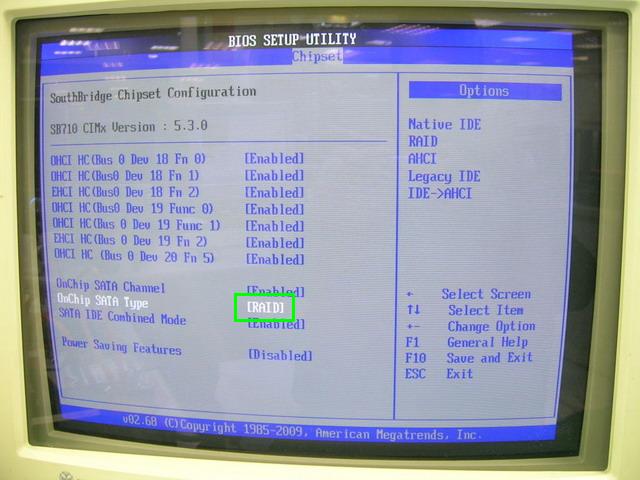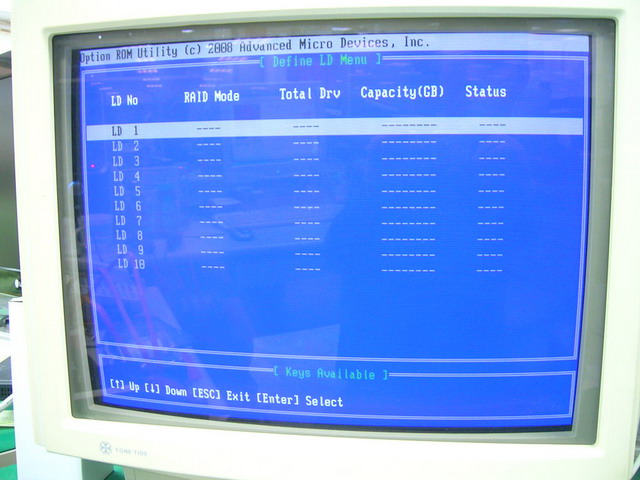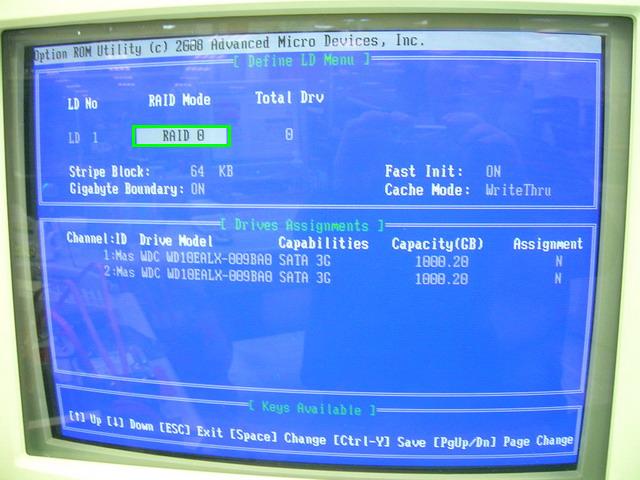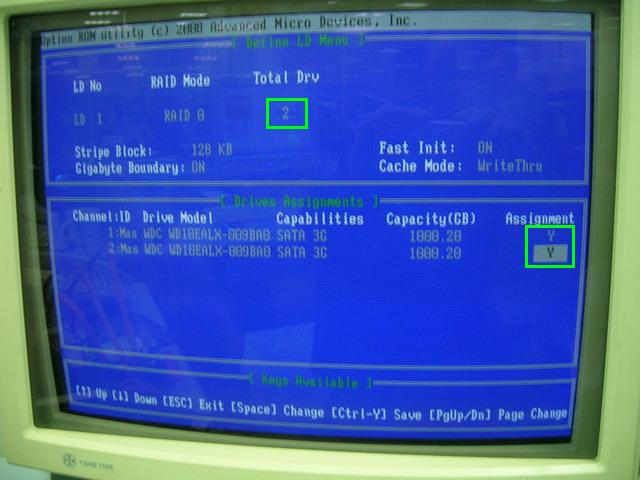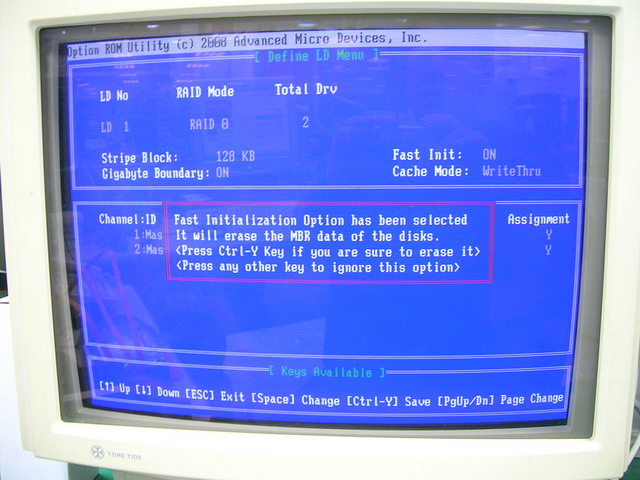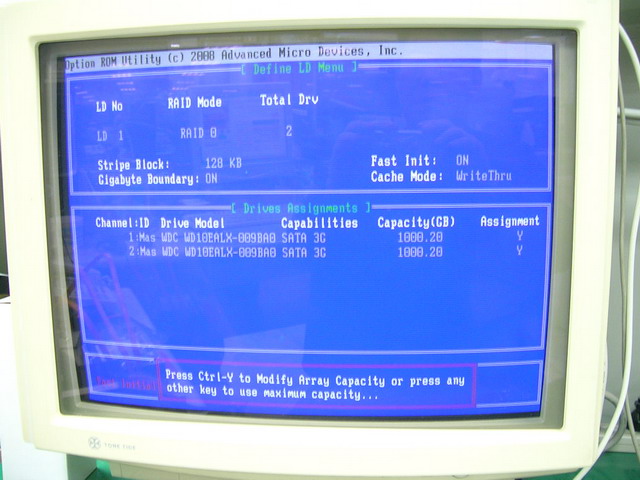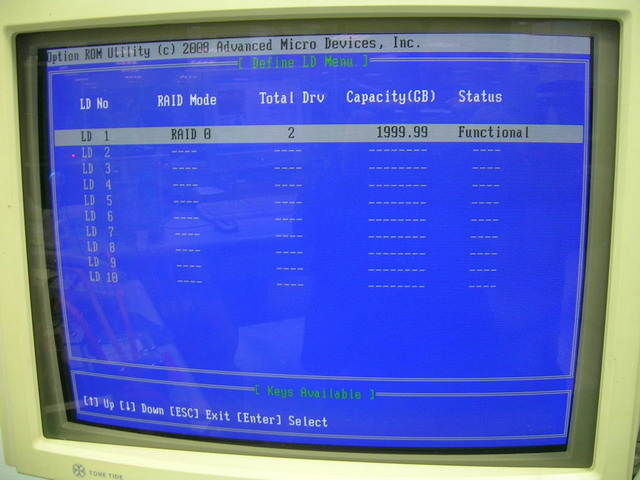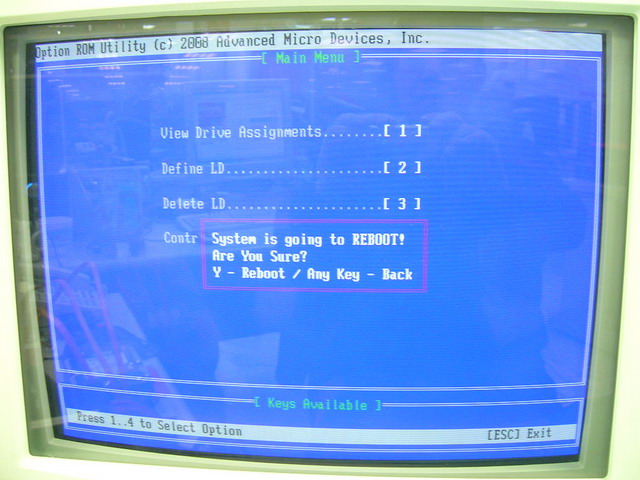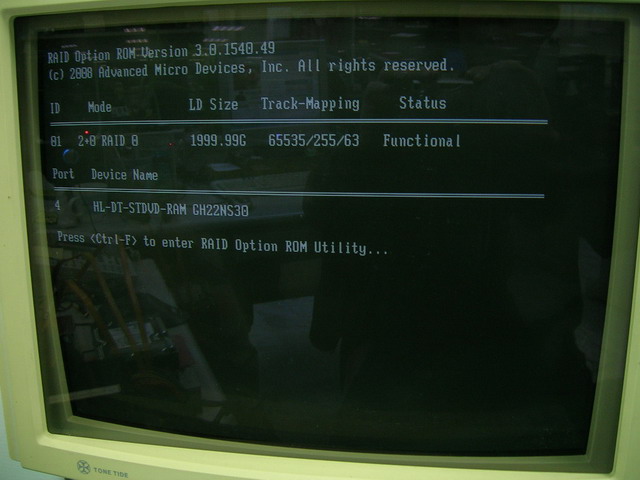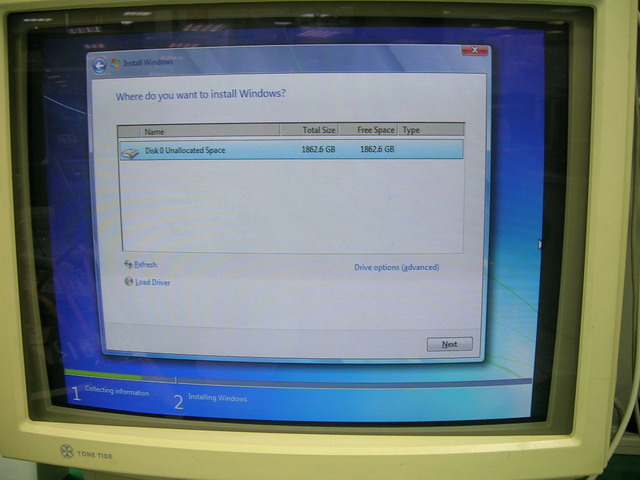1. Install SATA HDD cables on SATA port 1 and 2.
2. Install SATA DVD ROM cable on SATA port 4.
3. Go to CMOS> Chipset> SouthBridge Chipset Configuration> OnChip SATA Type, set to [RAID] mode.
4. Press [F10] key to Save configuration changes and exit setup.
5. System will reboot and read RAID Option ROM.
Press [Crtl-F] key to go to RAID Option ROM Utility setup screen.
RAID Option ROM will detect two SATA HDDs and one SATA DVD device correspond to the SATA ports which device plugged in.
6. RAID Option ROM setup screen.
Choose [2] to define new RAID array.
7. Press [Enter] to select No 1 to make RAID array.
8. Use [Space] key to select RAID 0 mode in this section.
Press [Down] key to select Stripe Block size for 64 KB or 128 KB.
9. Assign both HDDs to [Y] in Drvies Assignments section, Total Drv must be [2] to make RAID 0 array.
10. Press [Ctrl-Y] to save the setting. RAID Option ROM will clear HDD MBR data. Press [Crtl-Y] again to agree and keep the setting.
11. Option ROM will ask to set RAID array disk space. Press any key to select maximum disk space.
12. After settings are complete, it will show the RAID 0 Status Funcitonal.
Press [Esc] to finish the setting.
13. Press [Esc] to complete the RAID option ROM setting and press [Y] to reboot the system.
14. After next boot up, RAID Option ROM will detect RAID 0 array.
Let system to read Windows 7 SP1 disk from DVD drive.
15. Follow the setting for Windows 7 SP1 installation.
Windows will recognize RAID 0 system in one single disk.
Continue Windows 7 SP1 installation by press [Next] button, or choose [Drive option] to set partition and disk space.