1. Insert SATA hard drive cable on port SATA1-L and SATA1-U.
Insert SATA DVD ROM cable on port SATA3-U.

2. Press [Delete] key in POST screen go to BIOS > Chipset > South Bridge > SB SATA Configuration > OnChip SATA Type, set it to [RAID] mode.

3. Press [F4] key to Save Configuration and reset.
4. Follow FAQ below, step 5~14, to set RAID array in RAID Option ROM utility.
https://www.biostar.com.tw/app/en/support/faq.php?S_ID=476
5. Insert Windows 7 64 bit DVD disk into DVD ROM, press [F9] key in POST screen and select DVD ROM to boot up into Windows 7 setup screen.

6. Due to Windows 7 64 bit does not contain the driver for A75/A55 RAID. Swith to Biostar Driver CD into DVD ROM and click [Browse] for the driver.
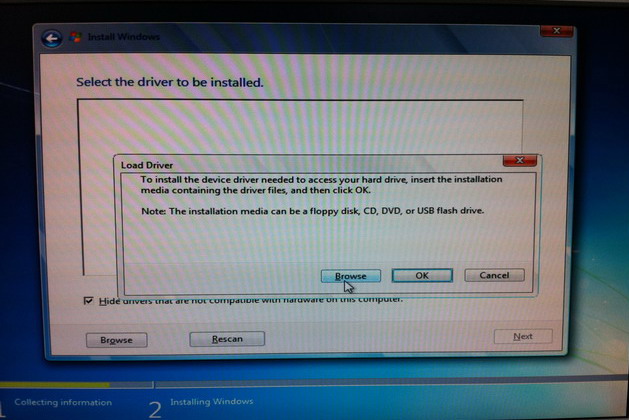
7. Go to folder D:\Driver\Chipset\SB8xx_RAID_F6\WinstaW7\Driver\x64 and click [OK] to install driver.
If use Windows 7 32 bit, select D:\Driver\Chipset\SB8xx_RAID_F6\WinstaW7\Driver\x86 folder for driver install.

8. Select [AMD AHCI Compatible RAID Controller] driver and click [Next].

9. Windows 7 should recognize RAID 0 array. 
10. Continue Windows 7 SP1 installation by press [Next] button, or choose [Drive option] to set partition and disk space.



