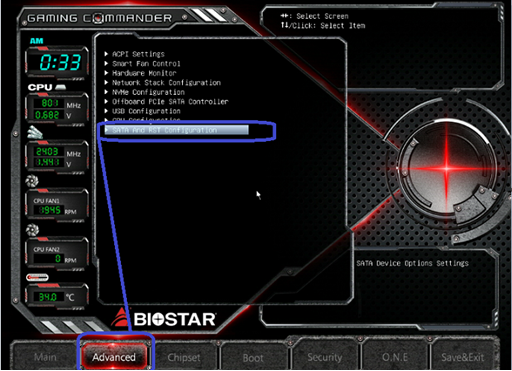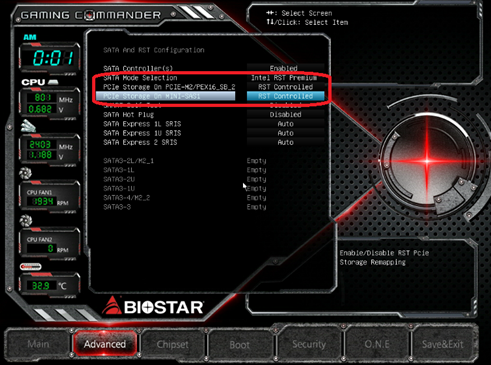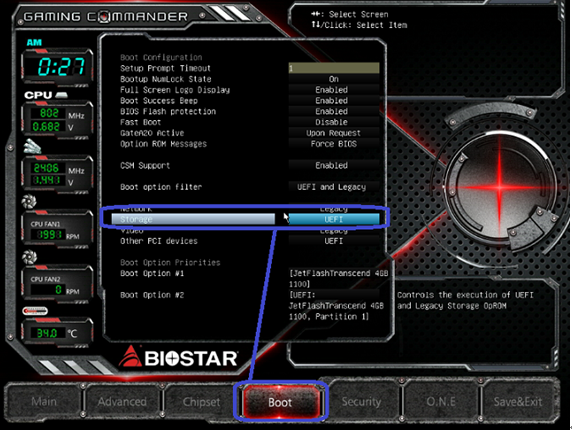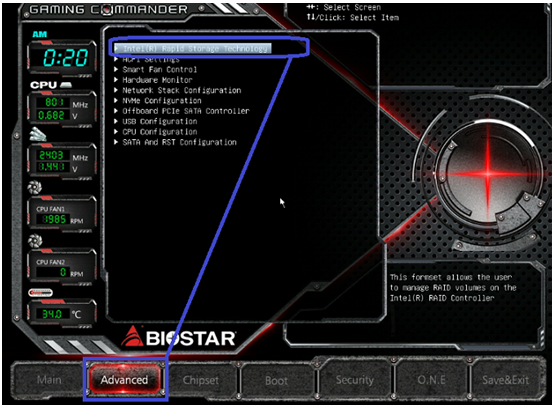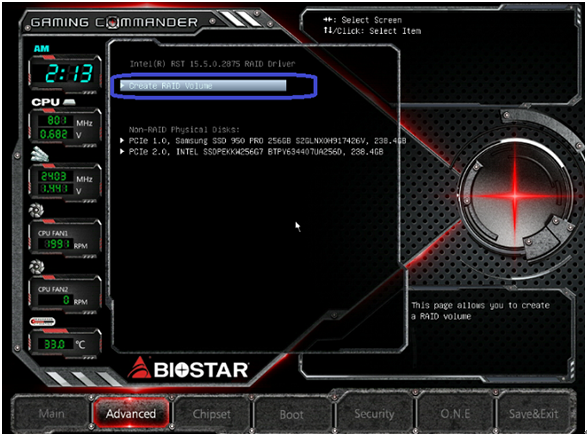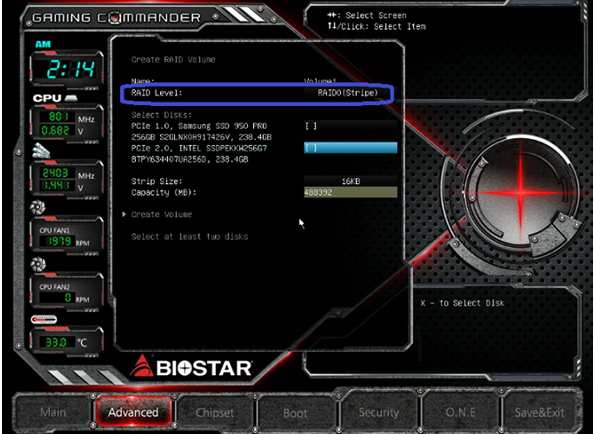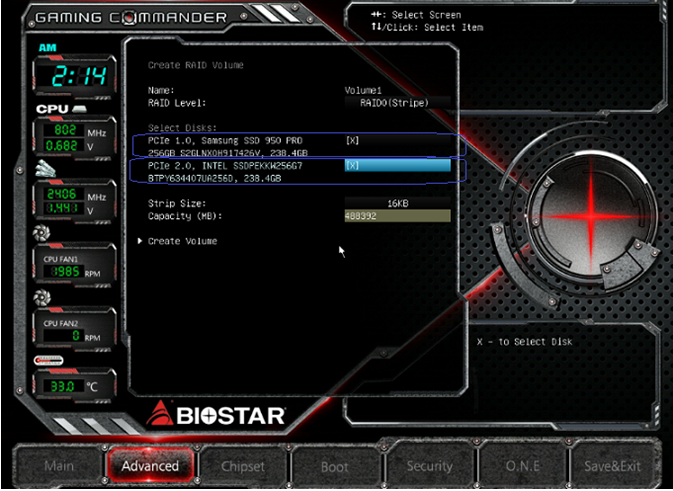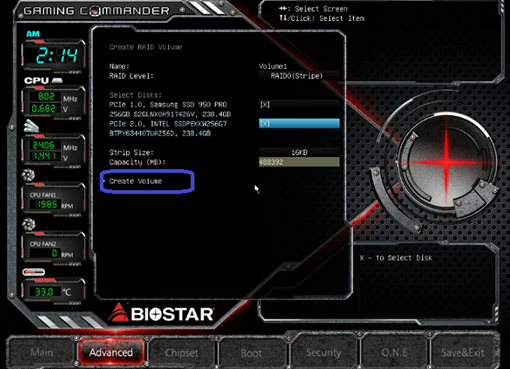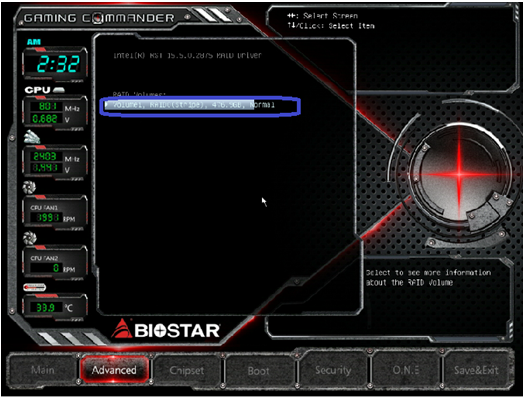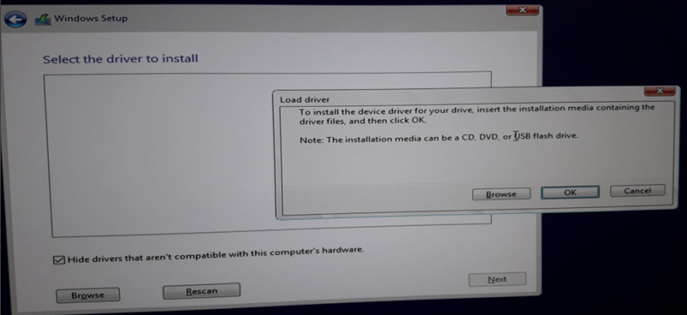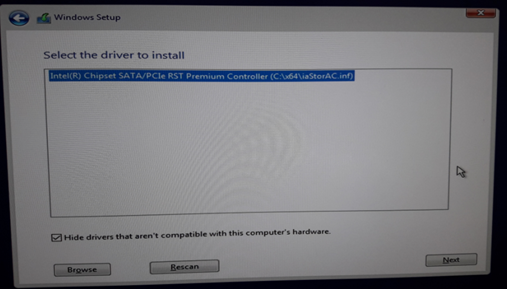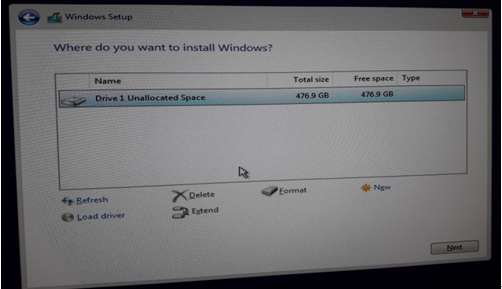(1) Install two PCI-E M.2 SSD on motherboard.
(2) Boot into BIOS/Advanced/SATA and RST configuration
(3) Set SATA mode selection to Intel RST Premium, both PCIe storage to RST controlled
(4) Set Boot/storge to UEFI, then Save & Exit BIOS
(5) After reboot, get into BIOS/Advanced/Intel® Raple storage Technology
(6)Select create RAID Volume
(7) Choose Raid Level for RAID0 or RAID1
(8) Select both device by press SPACE Key, then the [x] will appear (Do not press enter to avoid system crash)
(9) Select Create Volume.
(10) Choose Volume1
(11) Press F10 to save and exit
(12) Create a Win10 installation USB drive
(13) Copy Intel RST driver into Win10 USB drive (32bit or 64bit according to your system)
download link
32bit https://download.biostar.com.tw/temp/User/f6flpy-x86.zip
64bit https://download.biostar.com.tw/temp/User/f6flpy-x64.zip
(15) During the installation OS will ask you to load RST driver, select the directory with RST driver and continue.